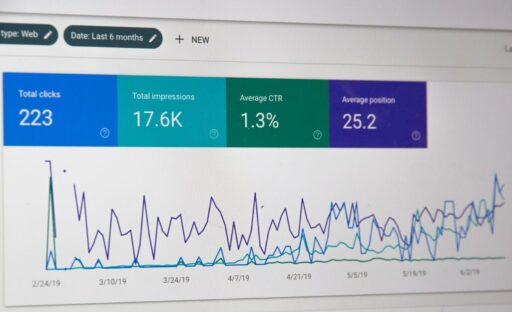Link AdWords to Google Analytics for Effective PPC
February 20, 2015 — James Fulton
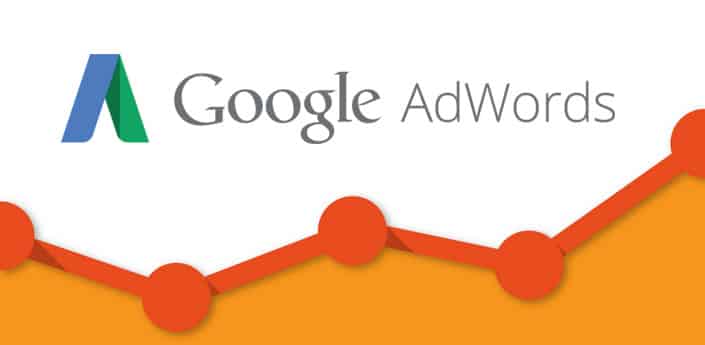
Pay-per-click (PPC) advertising is a very technical, time-intensive process. So it goes without saying that you’d better have a way to track the effectiveness of your PPC advertising efforts, or you might as well not invest any time or money in it at all. You’ll be happy to know that you can indeed track your PPC campaigns–with your existing Google Analytics account! If you’re using AdWords, you can link this account to Google Analytics and empower your online marketing strategy in amazing ways.
In future articles we’ll delve into how you can pull Google Analytics metrics into AdWords and analyse your AdWords performance in Google Analytics, but for now we’d like to guide you through the steps of linking these accounts together.
Before linking AdWords to Analytics, make sure that conversion tracking is set up in AdWords for the major search engines. AdWords provides some good tutorials on how to set up conversion tracking and double-check that the conversion code is working properly on all web pages where you installed it.
To begin the linking process, you first need to check that you have Administrative access for the AdWords account. After logging into AdWords, click the gear icon in the upper right-hand corner of the screen and then select Account settings. In the navigation menu, click Account access. In the “Access level” column, look for “Administrative access.” If you don’t have the right level of access, you can ask the administrator of your AdWords account to grant you administrative access.
You also need to check that your Analytics account has the Edit permission property. After logging into Analytics, click the Admin tab at the top of the page. In the “Account” column, select the Analytics account that contains the property you want to link with one or more of your AdWords accounts. In the “Property” column, select the Analytics property you want to link, and click User Management. In the “Property Permissions” column, look for “Edit” permission for the address associated with your AdWords account.
Go back to the “Property” column, select the Analytics property you want to link, and click AdWords Linking. Select the checkbox next to any AdWords accounts you want to link with your Analytics property. Click the Continue button. In the “Link configuration” section, enter a title to identify your group of linked AdWords accounts. Most users will only need one link group. Click the “Link accounts” button. Now all the data generated by your AdWords account will automatically be included in your Analytics reports!
With linked accounts, you will also be able to:
- Import Google Analytics goals and transactions into AdWords as conversions
- View Google Analytics site engagement data in AdWords
- Create remarketing lists in Analytics to use in AdWords for targeting specific audiences
- Automatically view your AdWords click and cost data alongside your Analytics site engagement data
To learn more, you can check out the informative guide that Google has put together to explore all the benefits of linking.
Remember that as part of our website maintenance plans, we provide clients with monthly Google Analytics reports. These reports provide a condensed version of what you see on your Google Analytics dashboard, including AdWords data if you’ve linked your accounts. We also offer PPC advertising, where we tailor a campaign around your website and business, reaching out locally or even globally. Please get in touch for more details!
Author

James Fulton
Since founding the company in 2012, James has been the driving force behind SGD's success. As a visionary leader, he guides the SGD team, encouraging them to continually excel in digital design. James inspires a culture of growth, challenging each team member to surpass their own limits and set new standards in the field. This commitment to excellence not only propels personal development but also ensures SGD consistently delivers exceptional results for its clients.
Unlock Weekly Insights To Improve Your Website
Want to improve your website and digital marketing? Sign up to Marketing Monday for practical, up-to-date strategies on SEO, Google Ads, and website performance—delivered weekly.
No fluff, just results-driven advice. Unsubscribe anytime.
Next Article
Tip #10 Promote, Promote, Promote! - Hospitality Guide to Blogging
February 16, 2015Start a Project