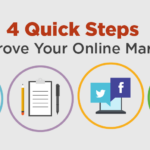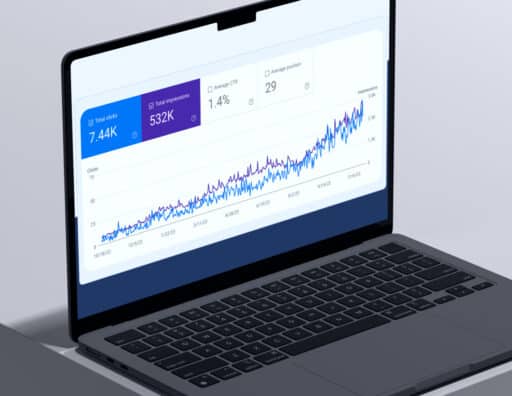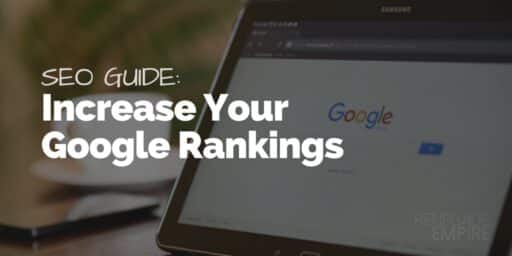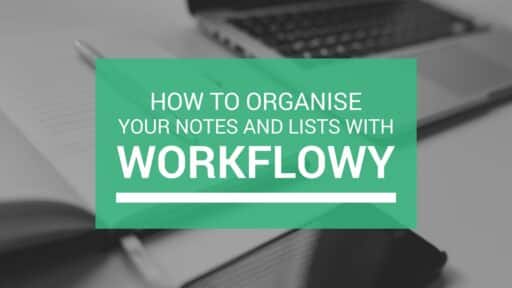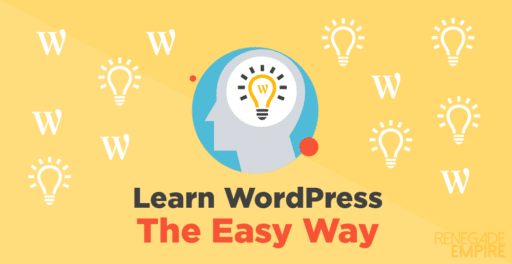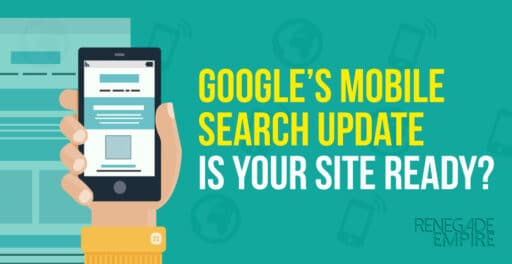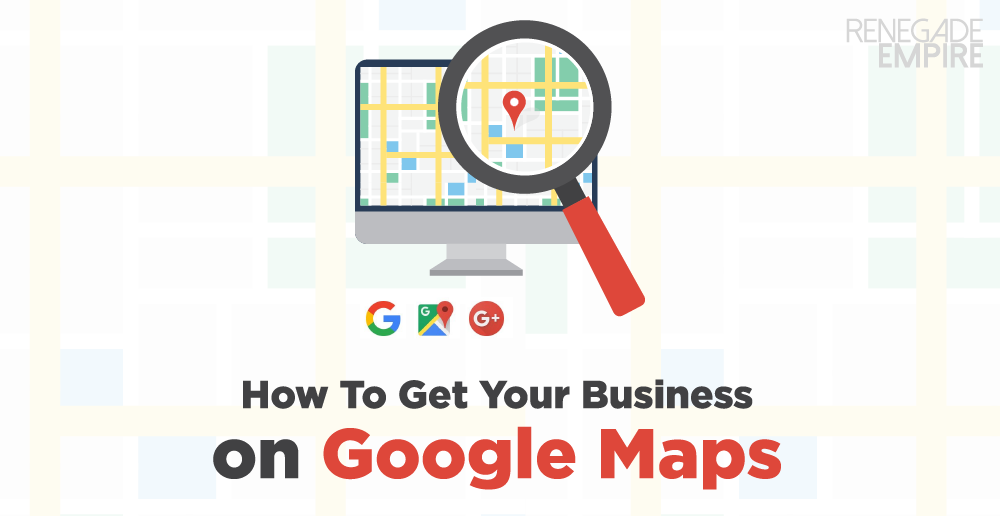
There is no denying that Google Search is king and when it comes to local search – Google Maps reigns supreme.
A business listing on Google Maps is free and is an absolutely amazing way to reach potential customers as the results feed directly into the Google Search results.
If you are not on Google Maps you could be missing out on thousands of local searches for your product or service!
Thankfully, Google Maps makes it very easy to get your business listed with Google My Business and keep your business details up to date and the below instructions should help you get set up and start getting more customers.
The process is very easy and should only take about 15 minutes.
The overall steps are:
- Create a Google Account (or login with your Google Account)
- Visit Google My Business and find your business
- Verify you are the business owner
Ready to begin? Let’s go!
Claim Your Business on Google Maps
- The easiest way to claim your listing is to go to Google My Business and click the button “Get on Google”. You will then be presented with the Google login screen.
- If you have a Google Account then just log in. If not, you’ll need to create a Google Account by clicking “Create an Account” and following the process to create a new Google Account.
- Once you are logged in to Google My Business, clicking on “Get on Google” will take you to the Google Maps screen.
- Within the search box, search for your business name and address and select the correct business or press enter on your keyboard.
- Select your business name from the list. If the details such as phone number or address are not quite right don’t worry, you’ll have a chance to edit the details once you’ve confirmed that you own the listing.
- Once you’ve selected your business from the list you will be asked to confirm that you are authorised to manage the business. Click the box and then click continue.
- Google will then take you through and authorisation process to confirm you are the business owner. This can be a postcard that is mailed to the business address they have listed or it can be an automated phone call to the phone that they have on file. If possible I recommend the phone call (much faster!)
- Once you verify your listing, Google will create your very own Google+ page with all your business details that you can fill out and edit to suit. They give you a handy insights page that shows you how well your listing is showing in the search results. I recommend using a great looking profile image and including photos of your products and services to get the best results from your listing.
Add a New Business to Google Maps
- Within step 2 above, if your business name doesn’t appear, click on “None of these match. Add your business.”
- Google will then present you with a form to fill out with your business details and let you know the different ways you can verify that you own the business.
- Once verified, view step 6 above for tips on how to set up your Google+ page
I hope that helps you get set up on Google Maps. It’s one of the most cost-effective ways to reach a local audience so we recommend all businesses are listed on Google Maps and keep their details up to date.
If you’re having any trouble with getting your business listed just post a comment below and I’ll see what I can do to help out.
Author

Simon Kelly
Simon started his first web agency in 2009 which he merged with the SGD team in 2023. With a strong background in digital strategy and a history of working with fast-growing Australian companies, including CyberCX, Envato and Agency Mavericks, he's passionate about using ethical digital marketing that delivers business value. Simon's experience includes coaching digital agencies, running digital marketing workshops, driving growth and excellence within the SGD team.
Next Article
Quick Steps To Improve Your Online Marketing
June 16, 2015Get Started